TL;DR
Skip the capture card-stream mobile games on Twitch using your PC with BlueStacks and Streamlabs Desktop (for free).
BlueStacks is a free Android emulator that lets you run mobile games directly on your computer, so you can capture gameplay in Streamlabs Desktop and go live-no phone or extra hardware required.
Keep reading to learn more.
Setting Up BlueStacks
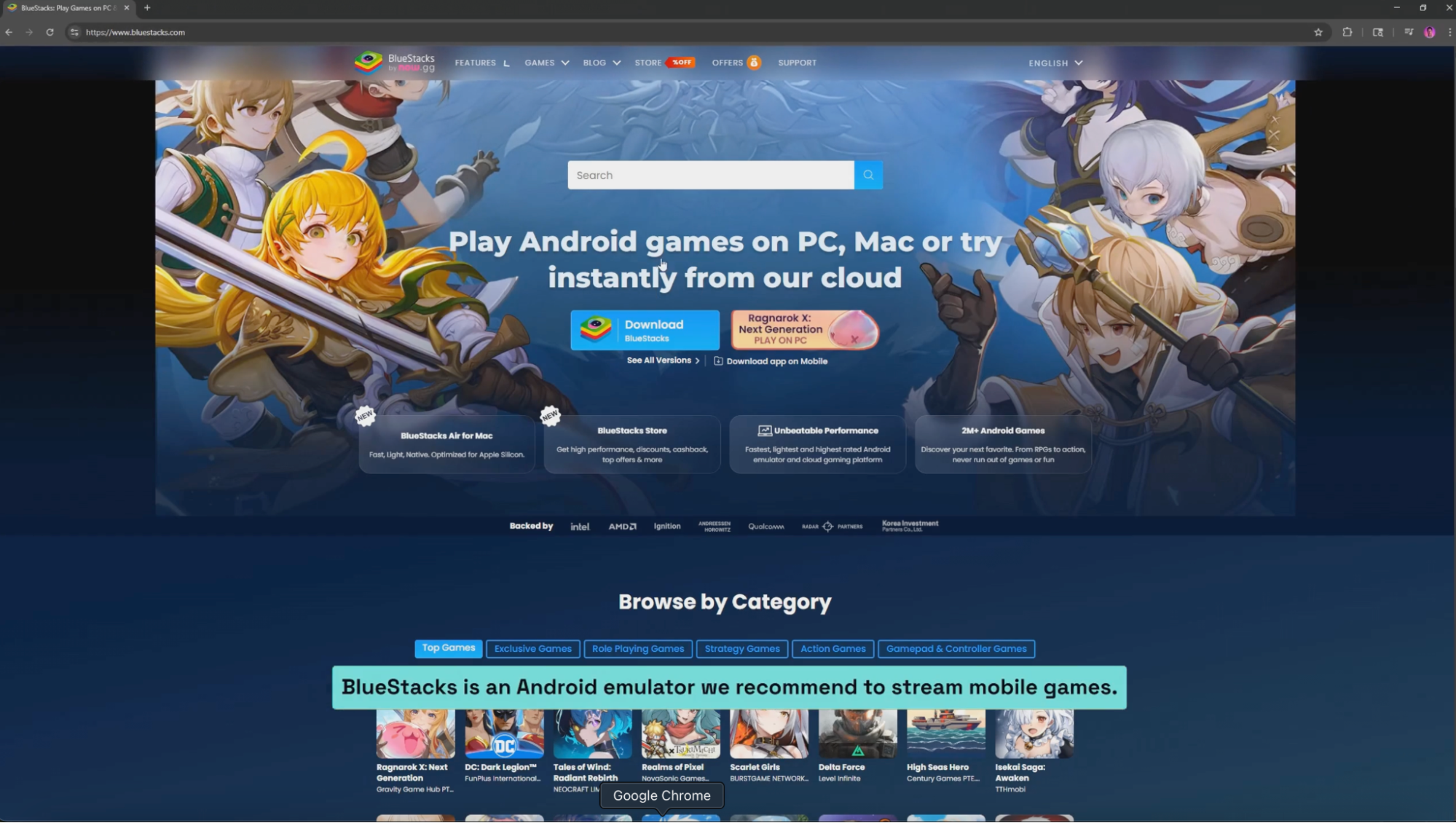
Step 1: Go to bluestacks.com to download the BlueStacks emulator.
Step 2: Next, open the installer and click Install Now. Once it's done, launch BlueStacks on your computer.
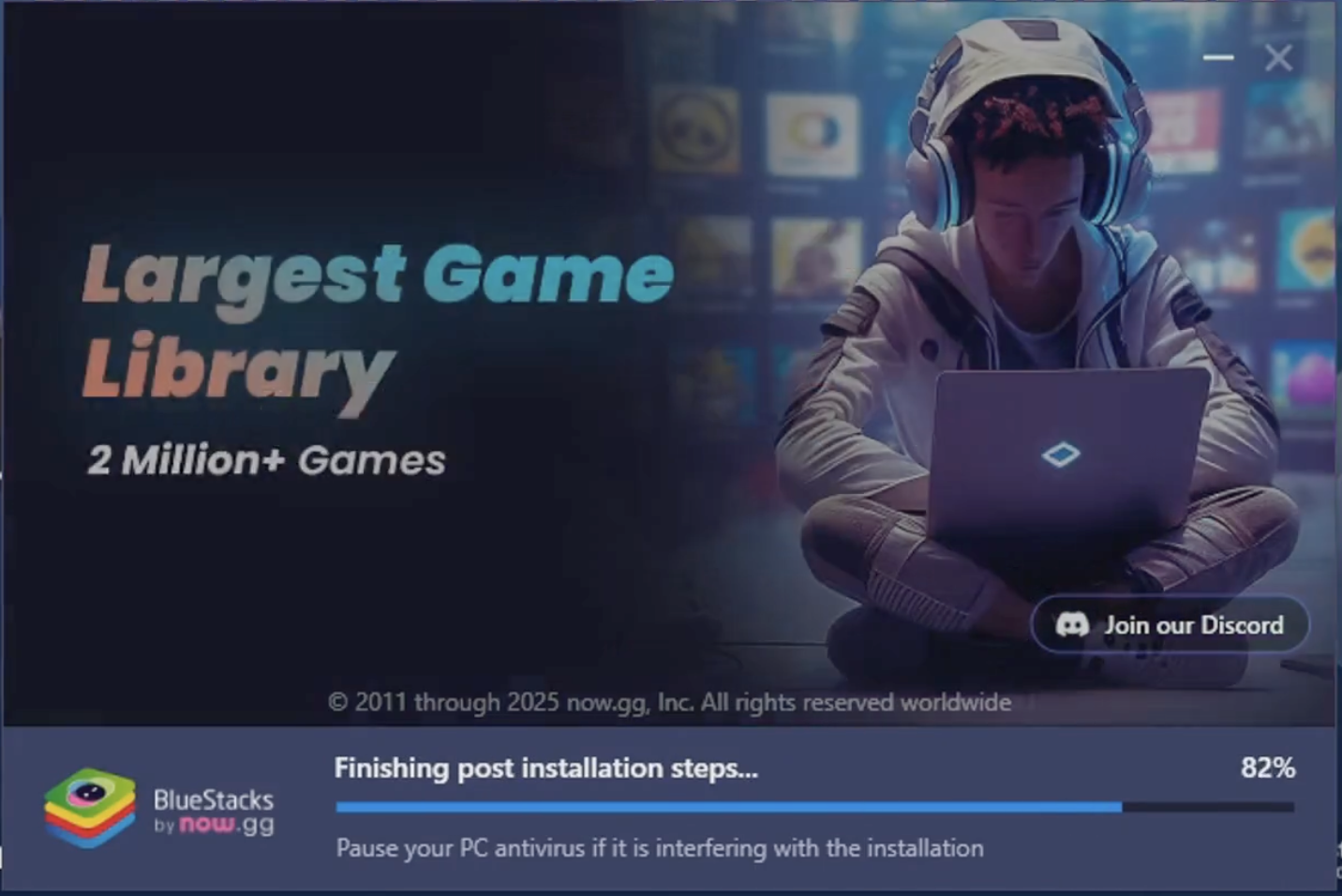
Step 3: Search Bluestacks for the mobile game you want to stream and click Install. Once installed, click Play to launch the game window.
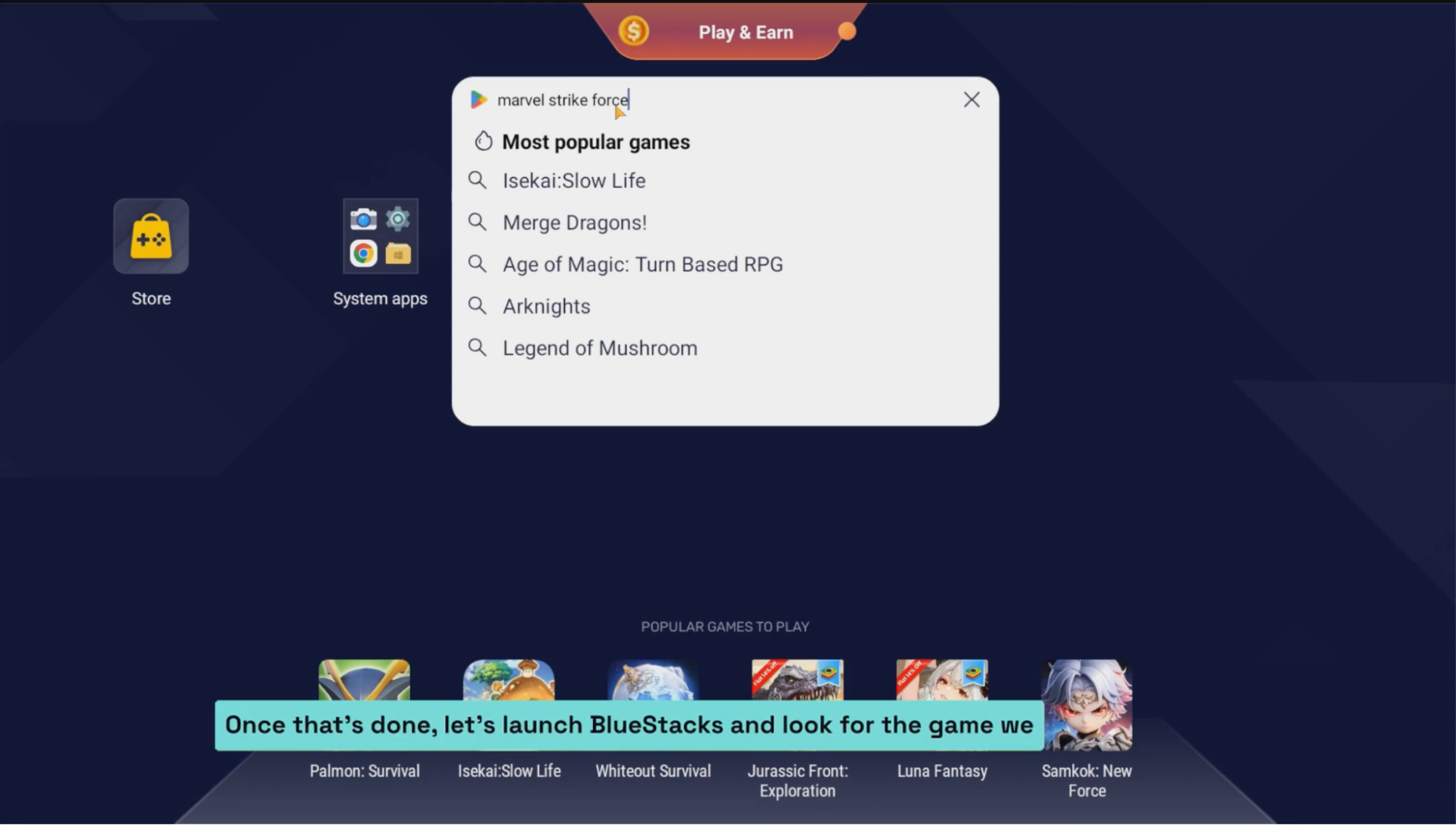
From here, the game will run just like it would on your phone but in a window you can easily capture in Streamlabs Desktop.
💸 Bonus Tip: If you're already streaming mobile games, you might as well get paid for it. Browse live campaigns on Streamlabs Sponsorships—you'll find games you're probably already playing.
Add a Window Capture in Streamlabs Desktop
Now that your game is running on BlueStacks, let's get it into your stream layout.
Step 4: Open Streamlabs Desktop on your computer.
Step 5: Add a new source by clicking the + icon (in the main editor)
Step 6: Select Window Capture from the sources list, name the source and choose the BlueStacks window from the dropdown.

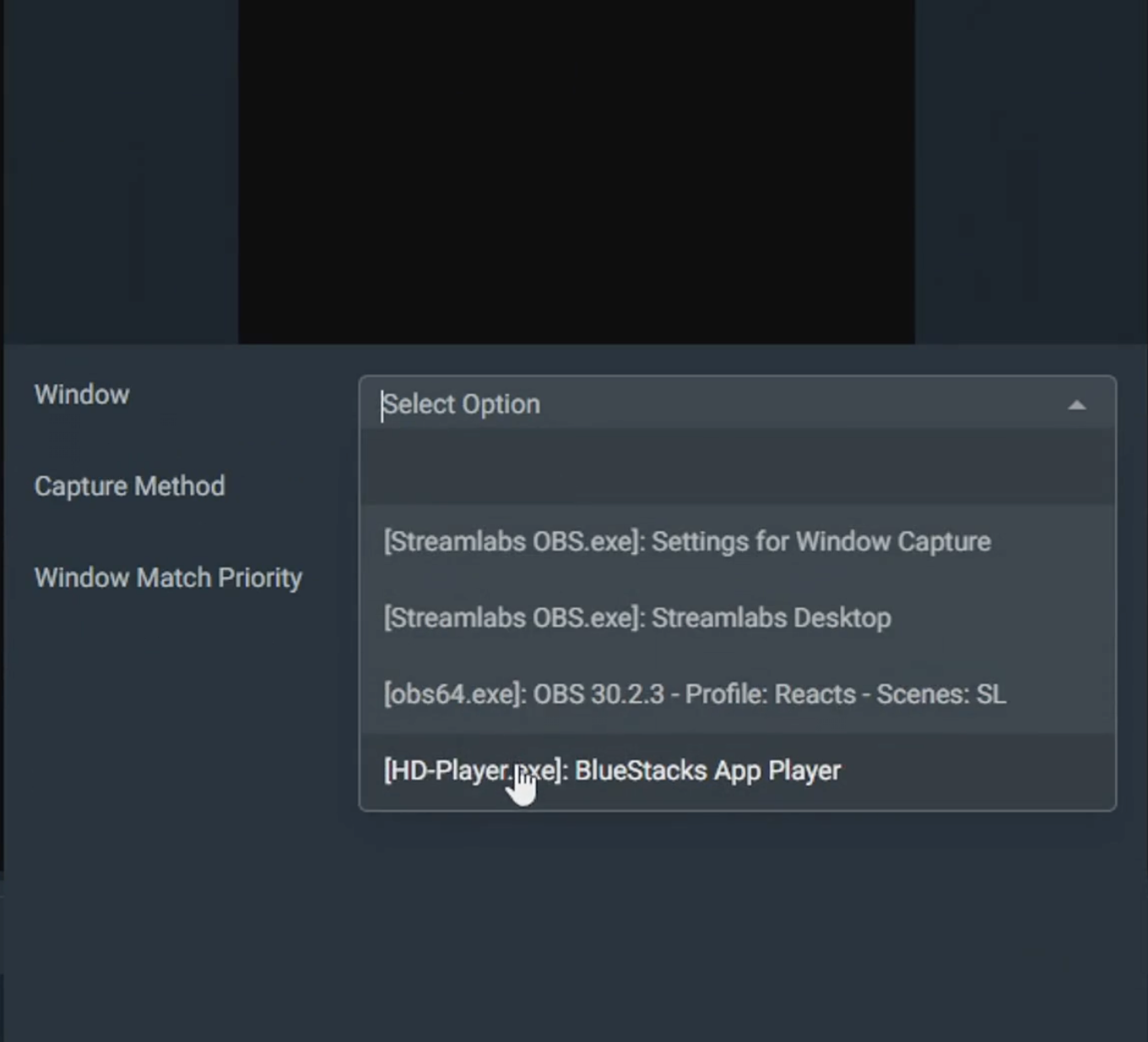
Step 7: Once you've added the BlueStacks window as a source, you can resize and position it within your stream layout.
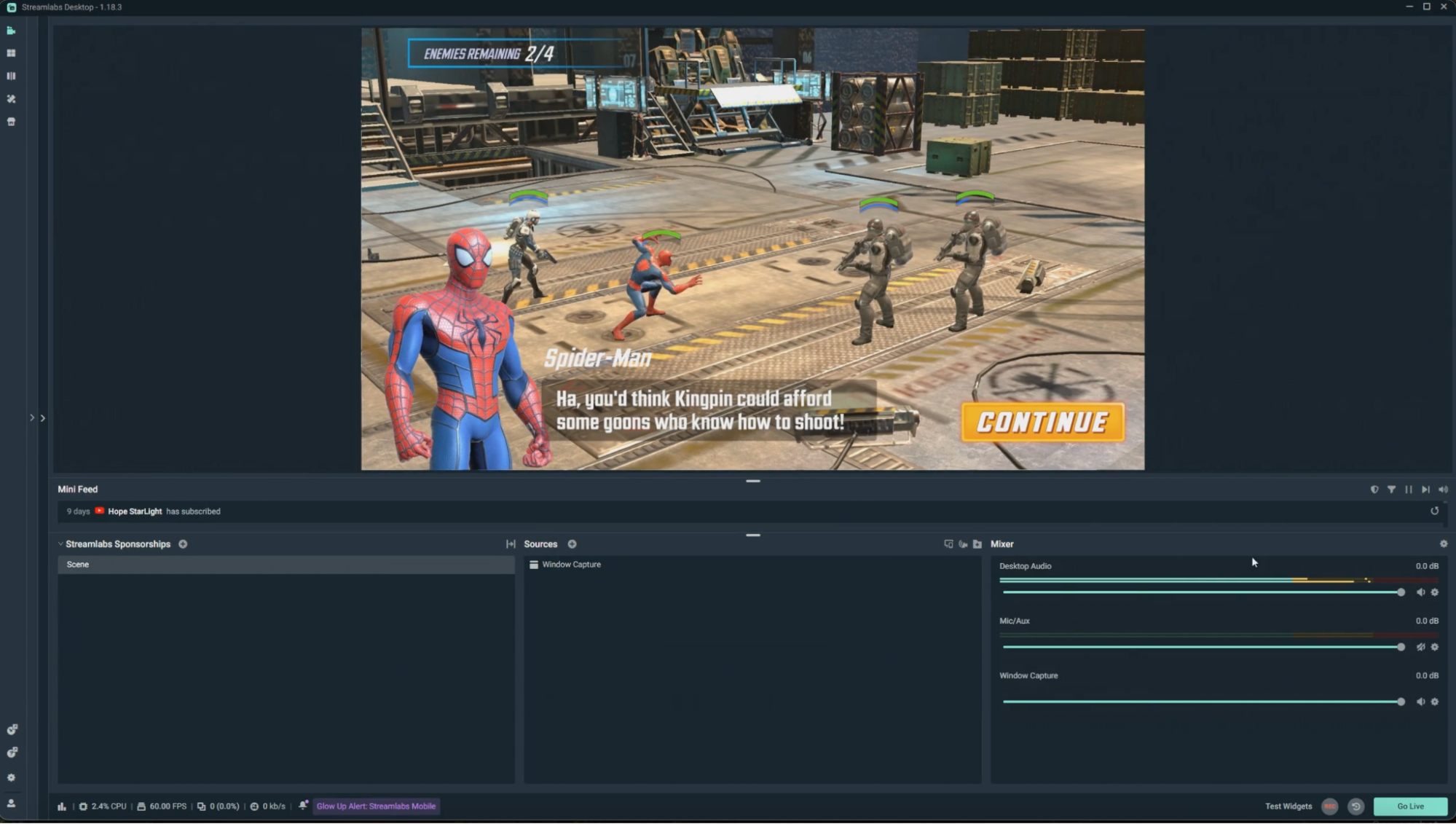
Pro-Tip: You can now add overlays, alerts, webcams, or whatever else you need to personalize the stream experience.
You're all set! Hit Go Live and start streaming mobile games directly from your desktop.