TL;DR
Internet connection drops happen, especially when live streaming on the go. With Streamlabs Mobile Disconnect Protection, your stream won't cut off the moment your signal drops.
Instead, viewers see a Be Right Back screen until you're back online, helping you keep your audience and avoid awkward restarts.
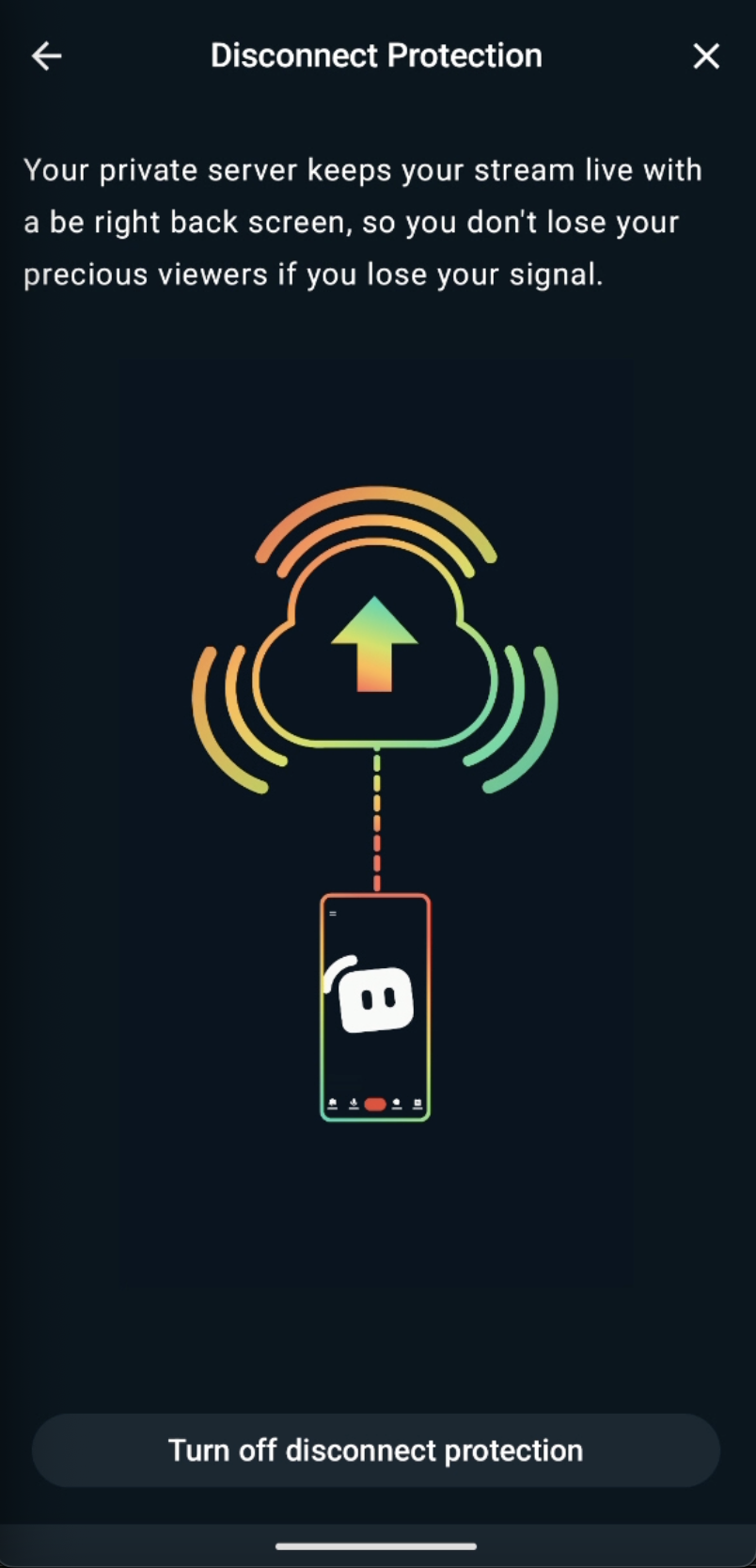
Jump Ahead:
- Why Disconnect Protection Matters
- How it Works
- How to Enable Disconnect Protection in Streamlabs Mobile
Why Disconnect Protection Matters
Dead zones, switching from Wi-Fi to LTE, or even a weak signal can abruptly end your stream. Without protection, that could mean losing your audience and starting over from scratch.
Disconnect Protection keeps that from happening by holding your stream open in the background. Viewers see a Be Right Back screen, giving you time to get back online without losing them.
📝 Note: Disconnect Protection is available to Streamlabs Ultra subscribers or can be unlocked through the Streamlabs Mobile rewards system.
How It Works
When you go live from your phone, Streamlabs connects you through a private cloud server. If your connection drops, your stream stays active while showing the Be Right Back screen. Once your signal returns, the broadcast continues seamlessly-no restarts needed.
How to Enable Disconnect Protection via Streamlabs Mobile
Step 1: Open the Streamlabs Mobile App.
Step 2: Go to Settings and select Disconnect Protection.
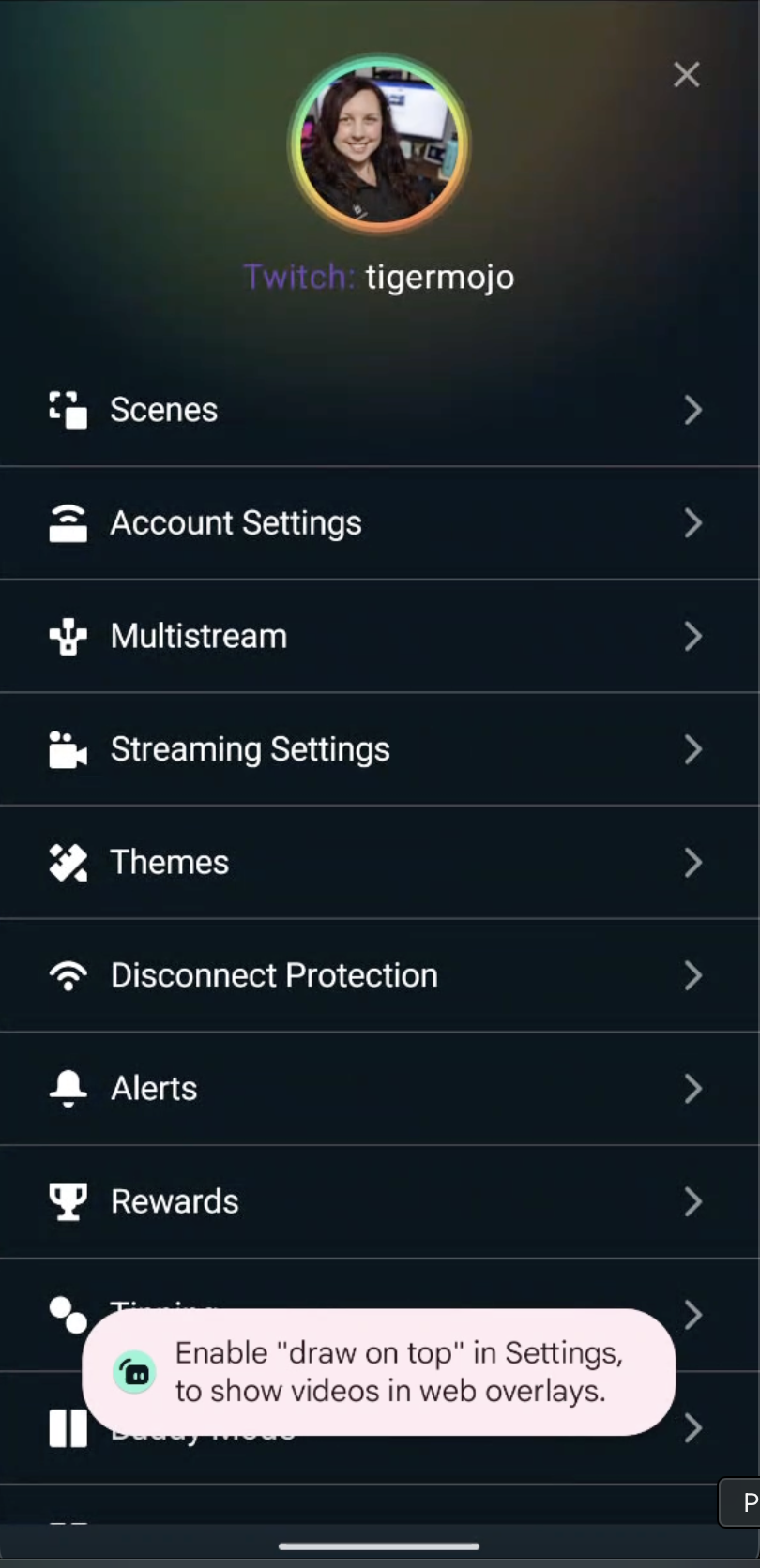
Step 3: Toggle Disconnect Protection on.
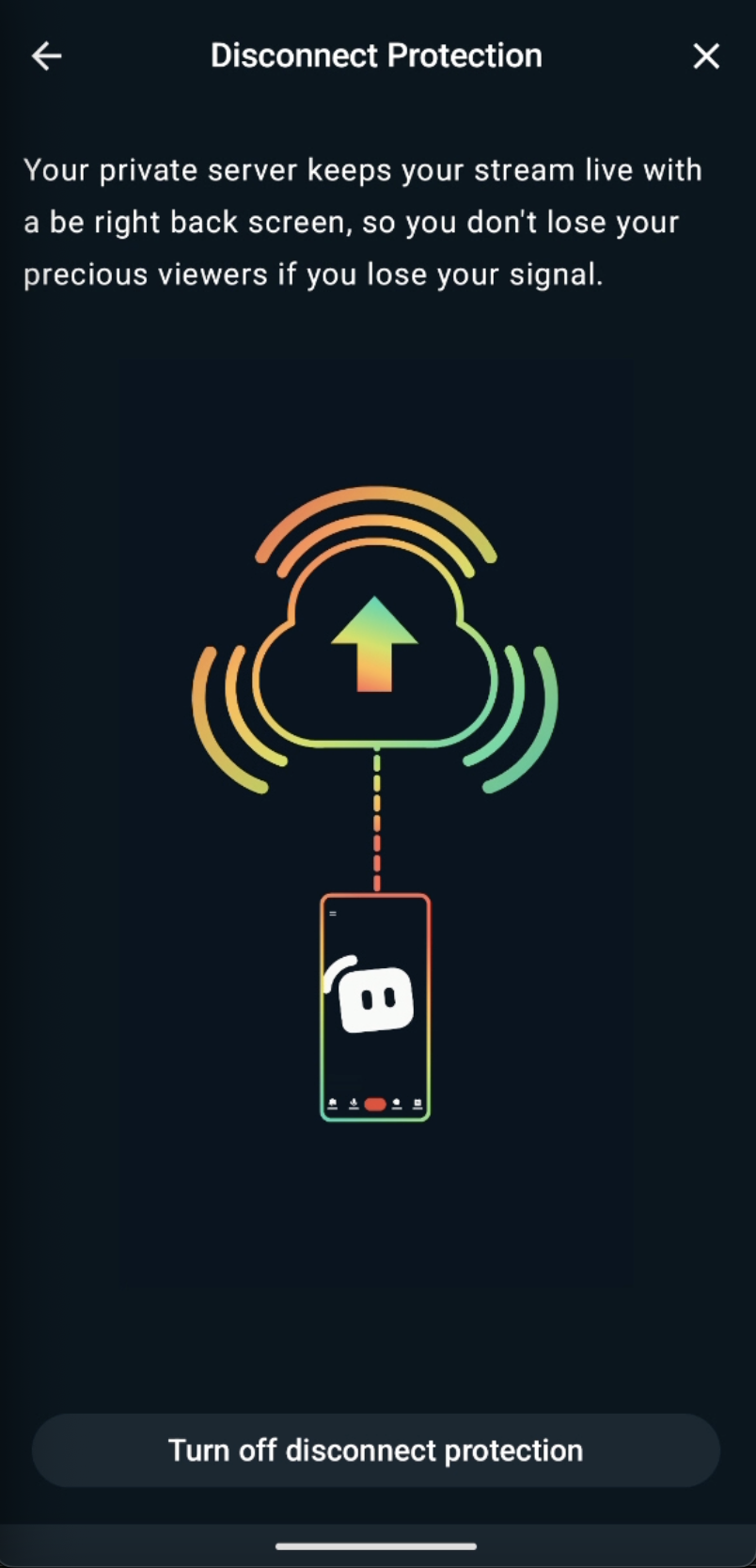
Mobile streaming can be unpredictable, but Disconnect Protection gives you peace of mind so you can focus on creating, not worrying about losing your audience mid-stream.