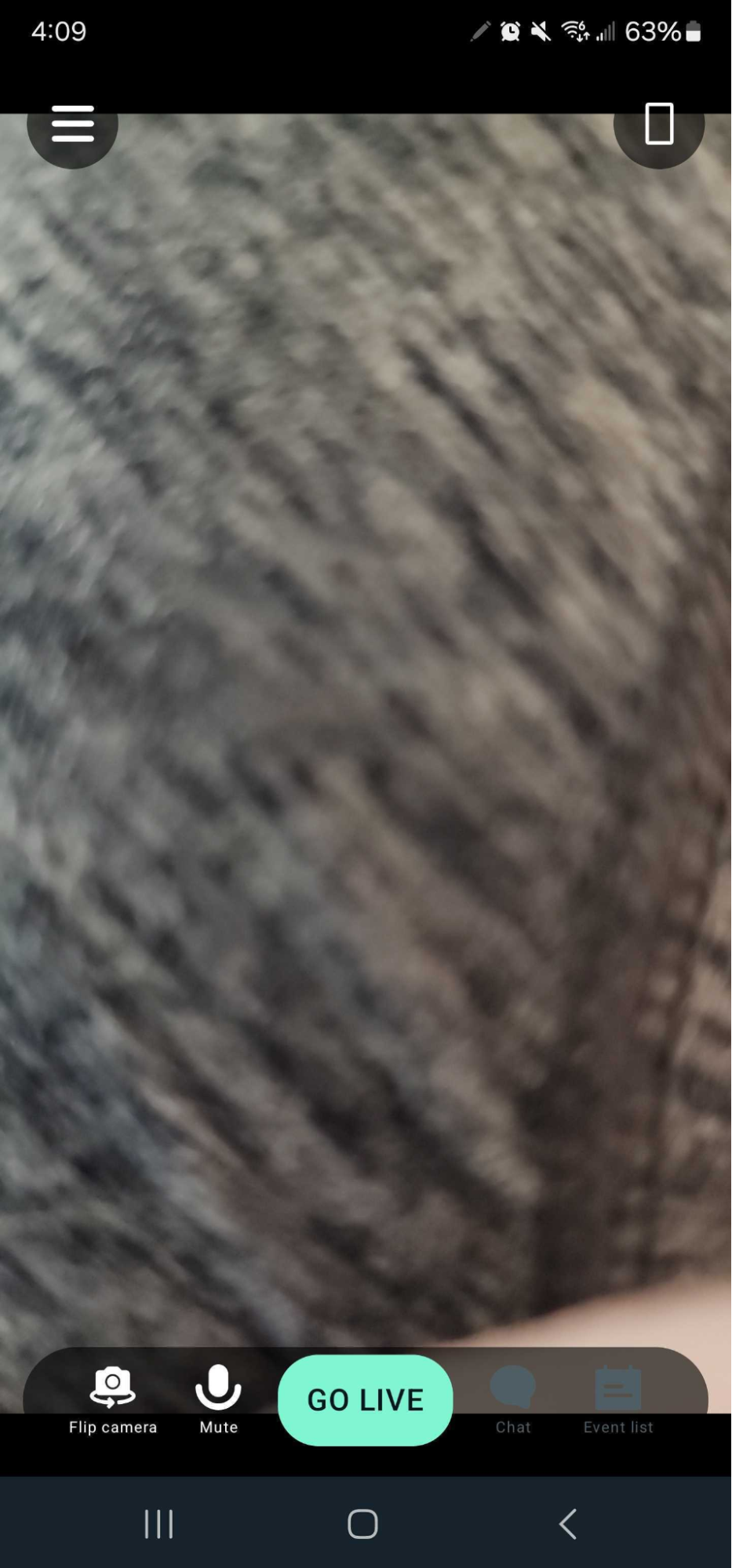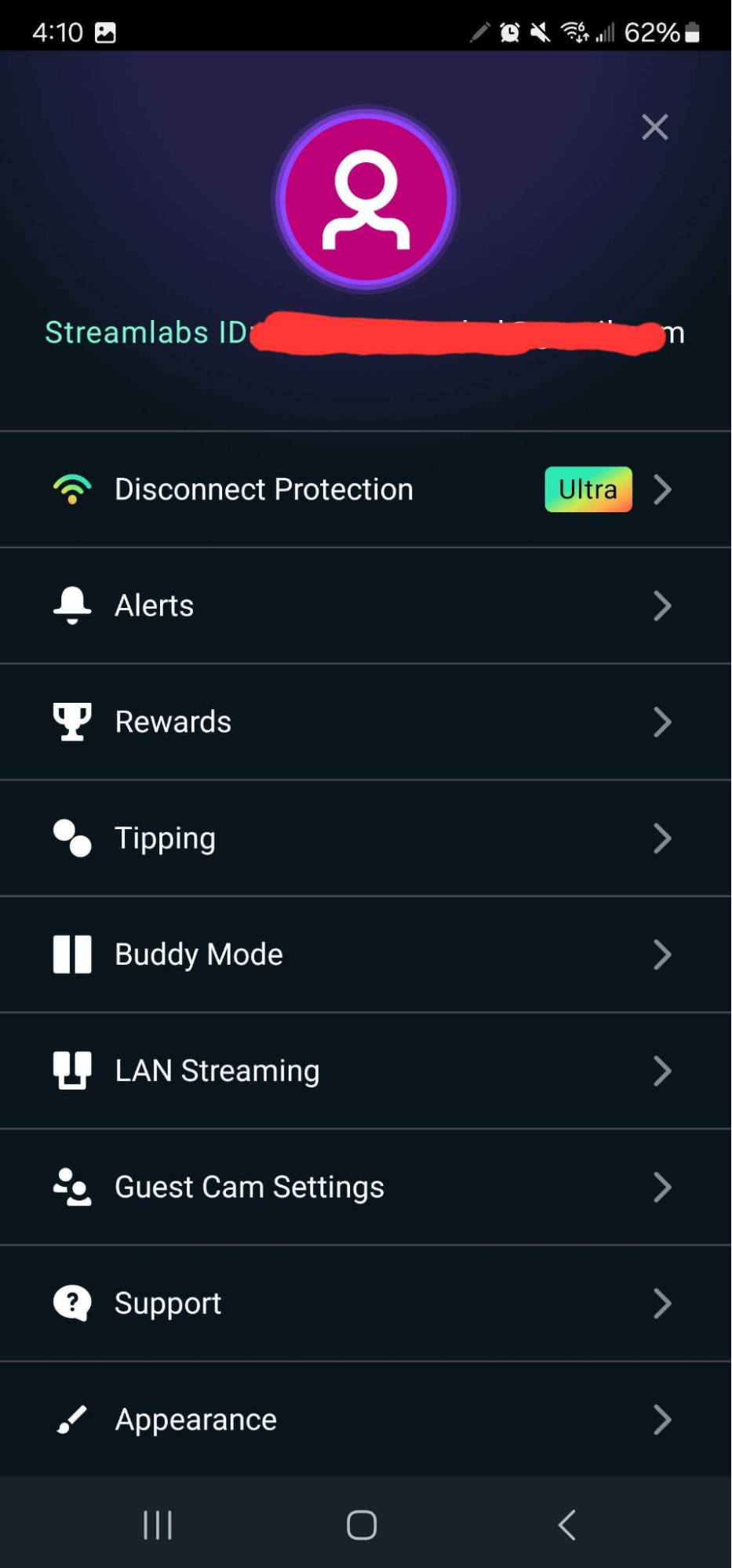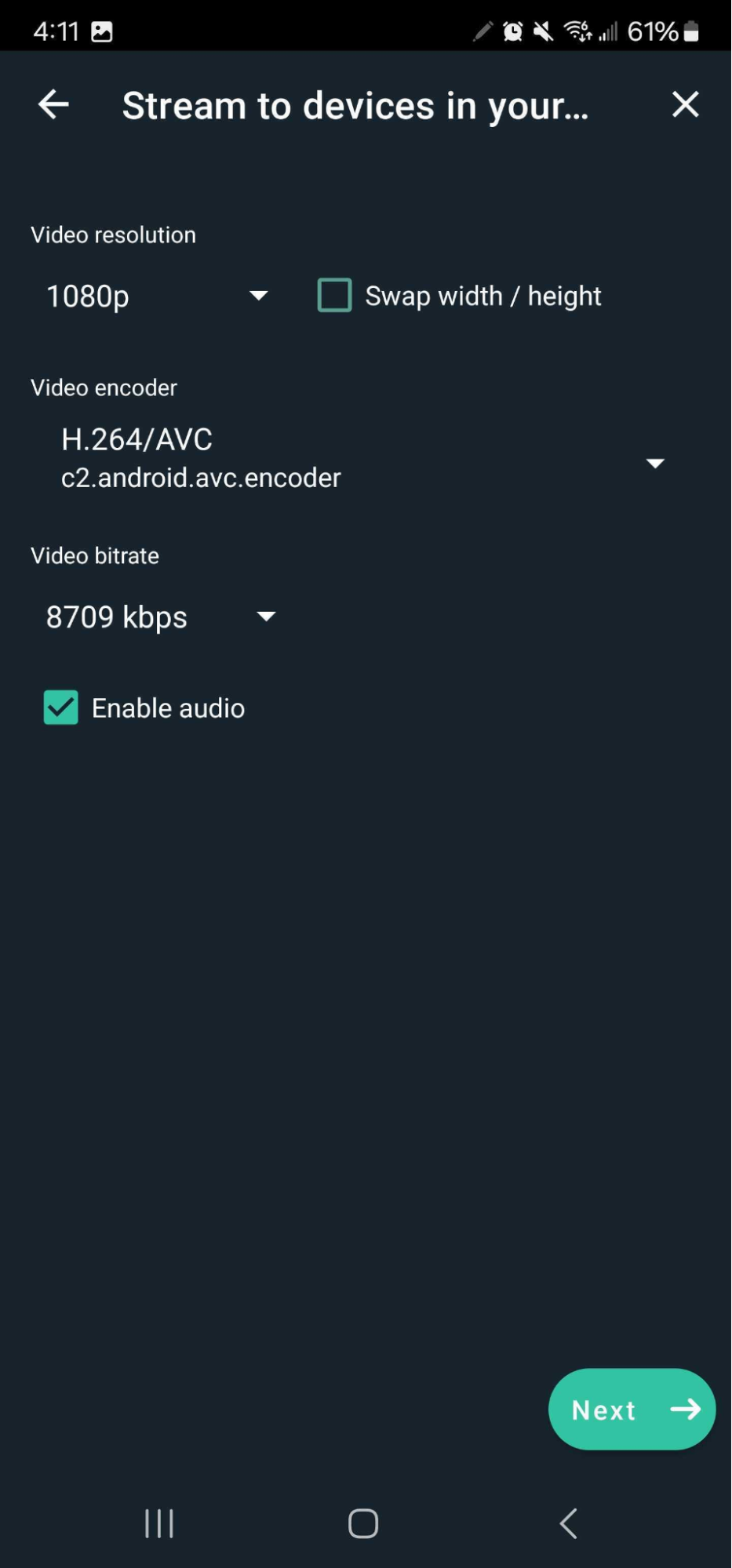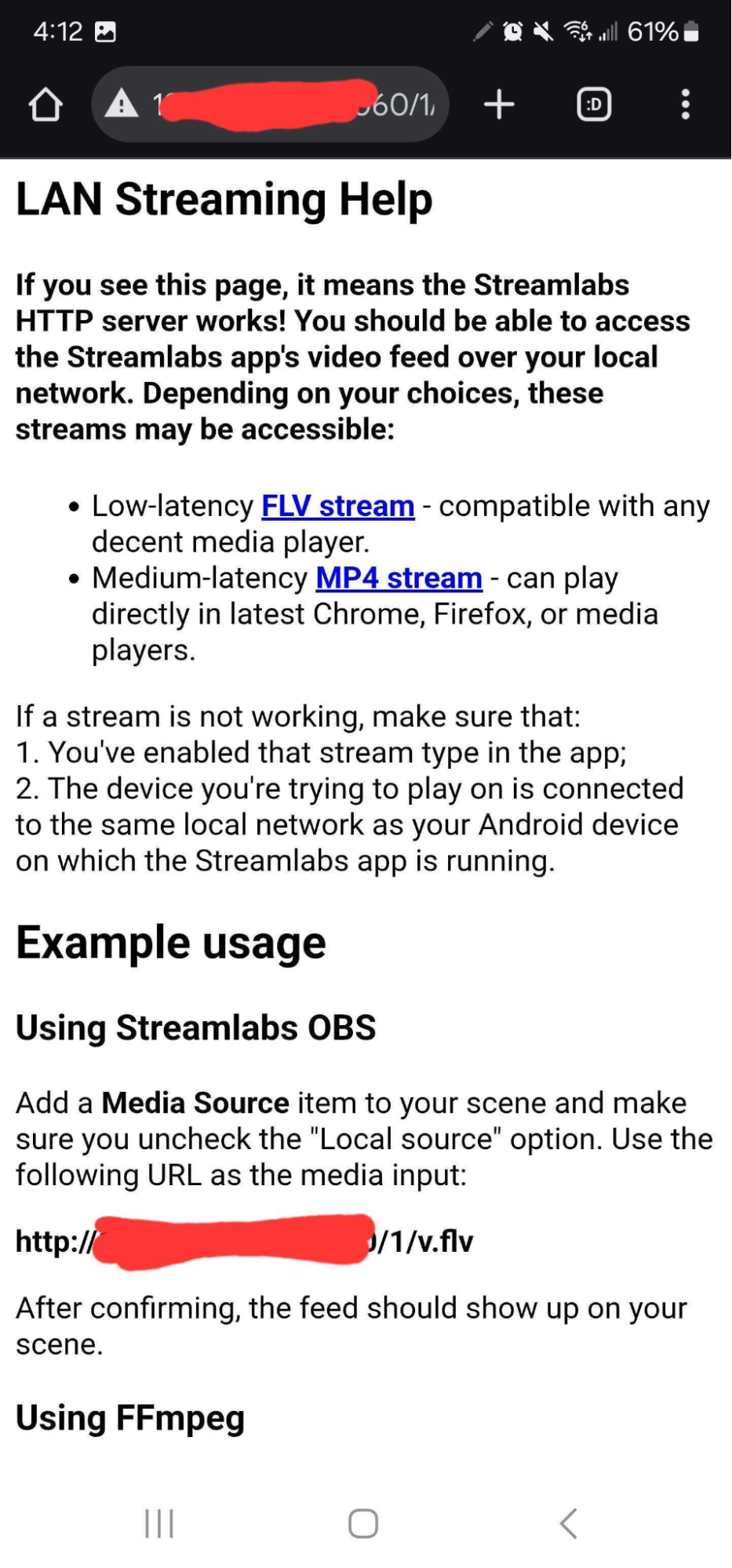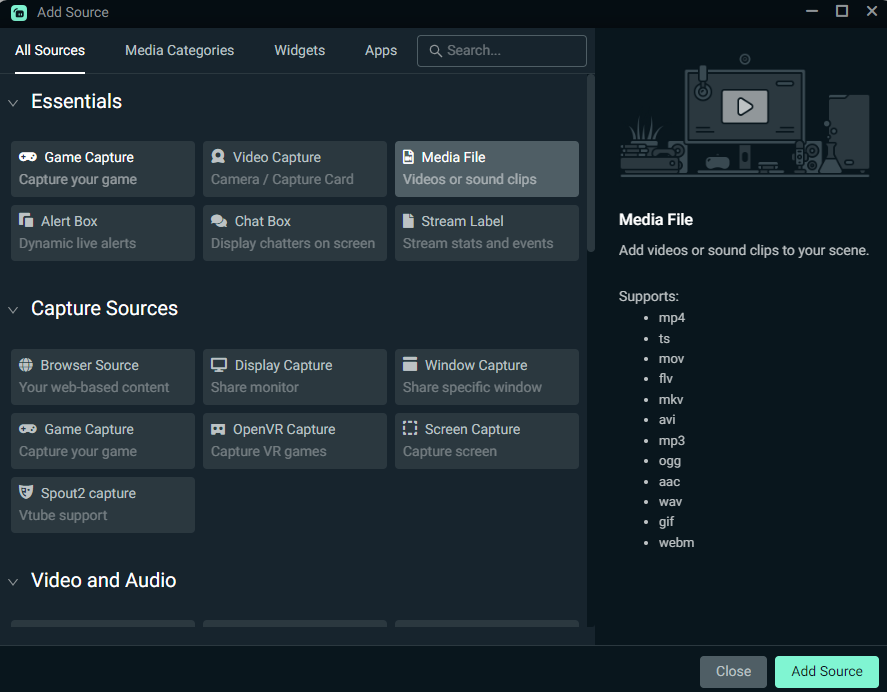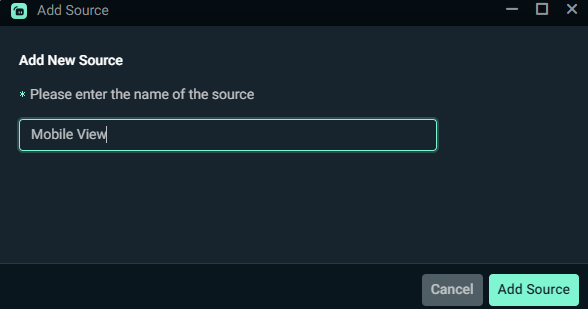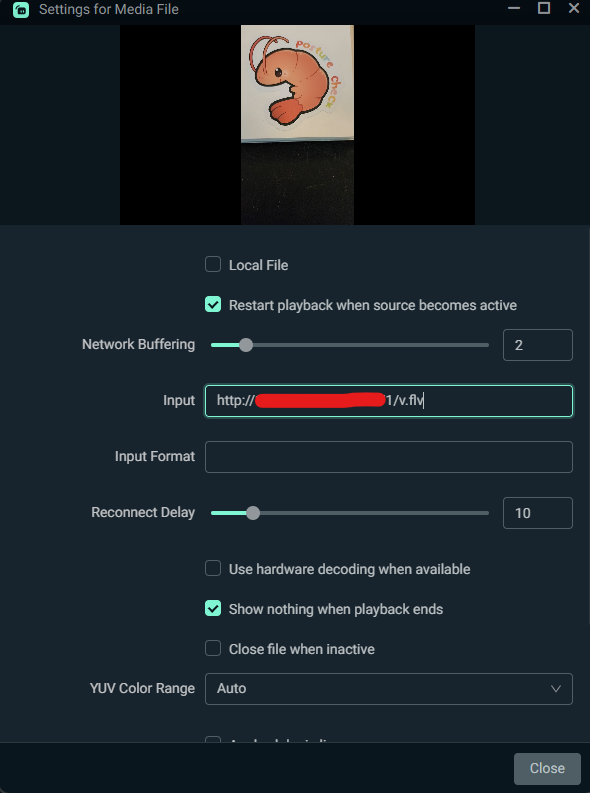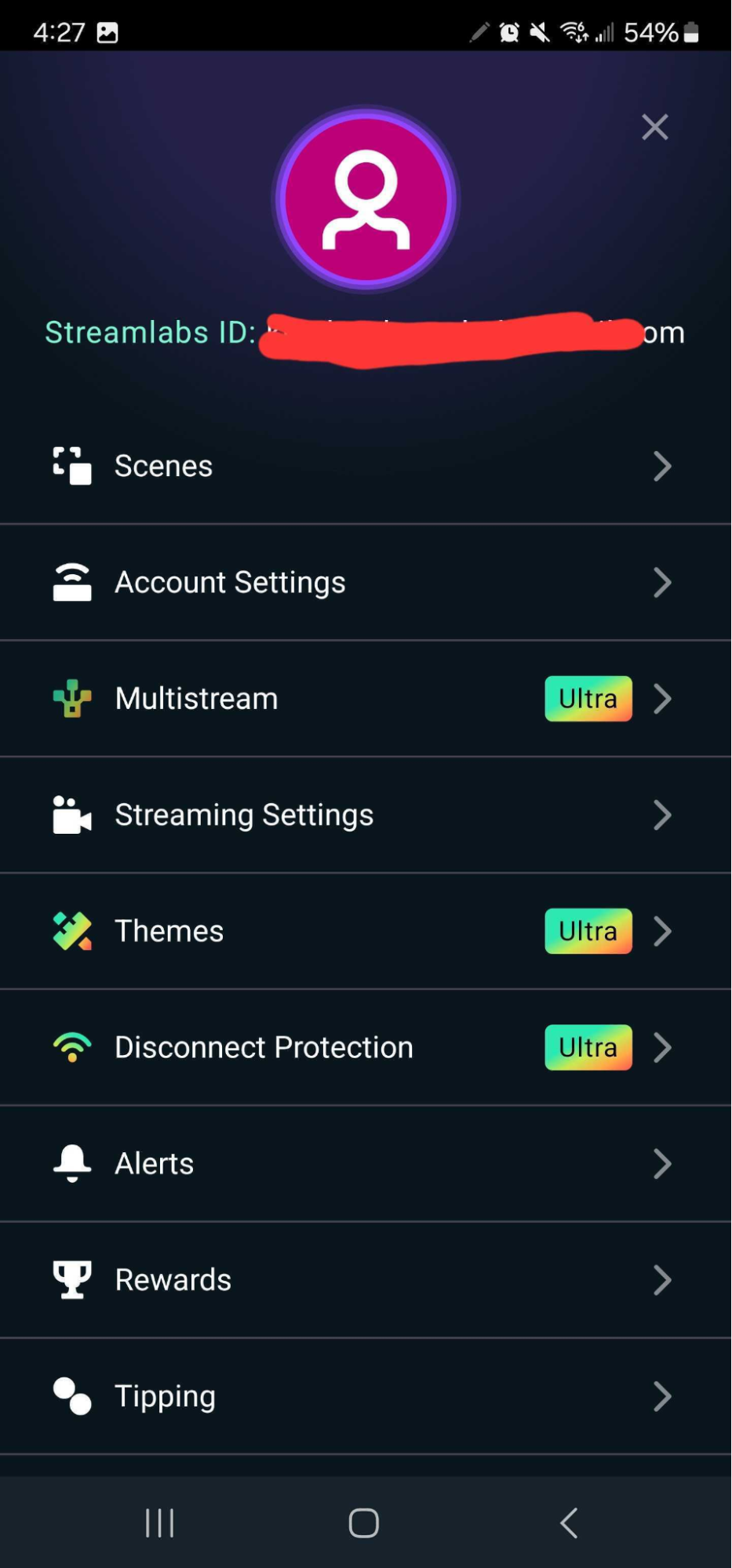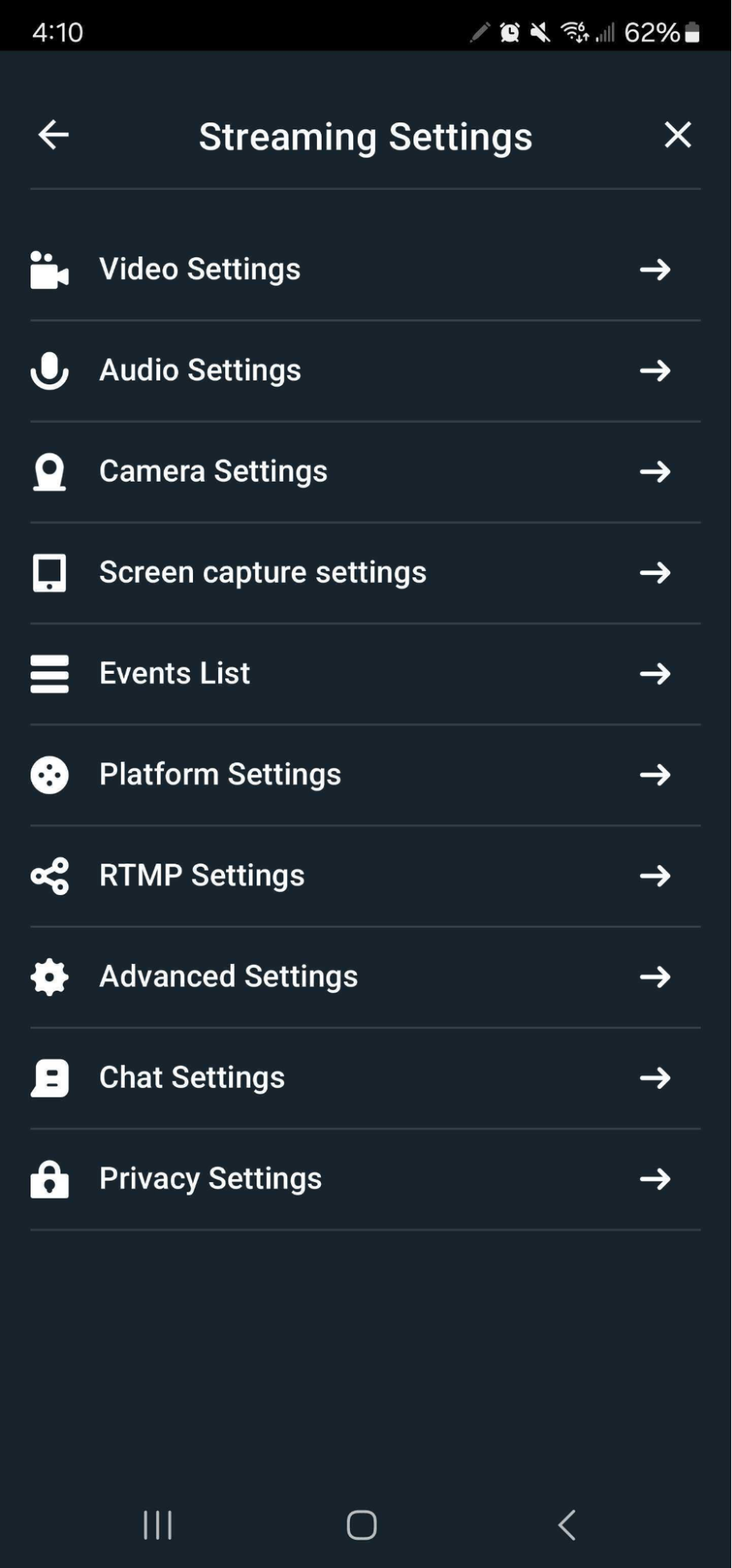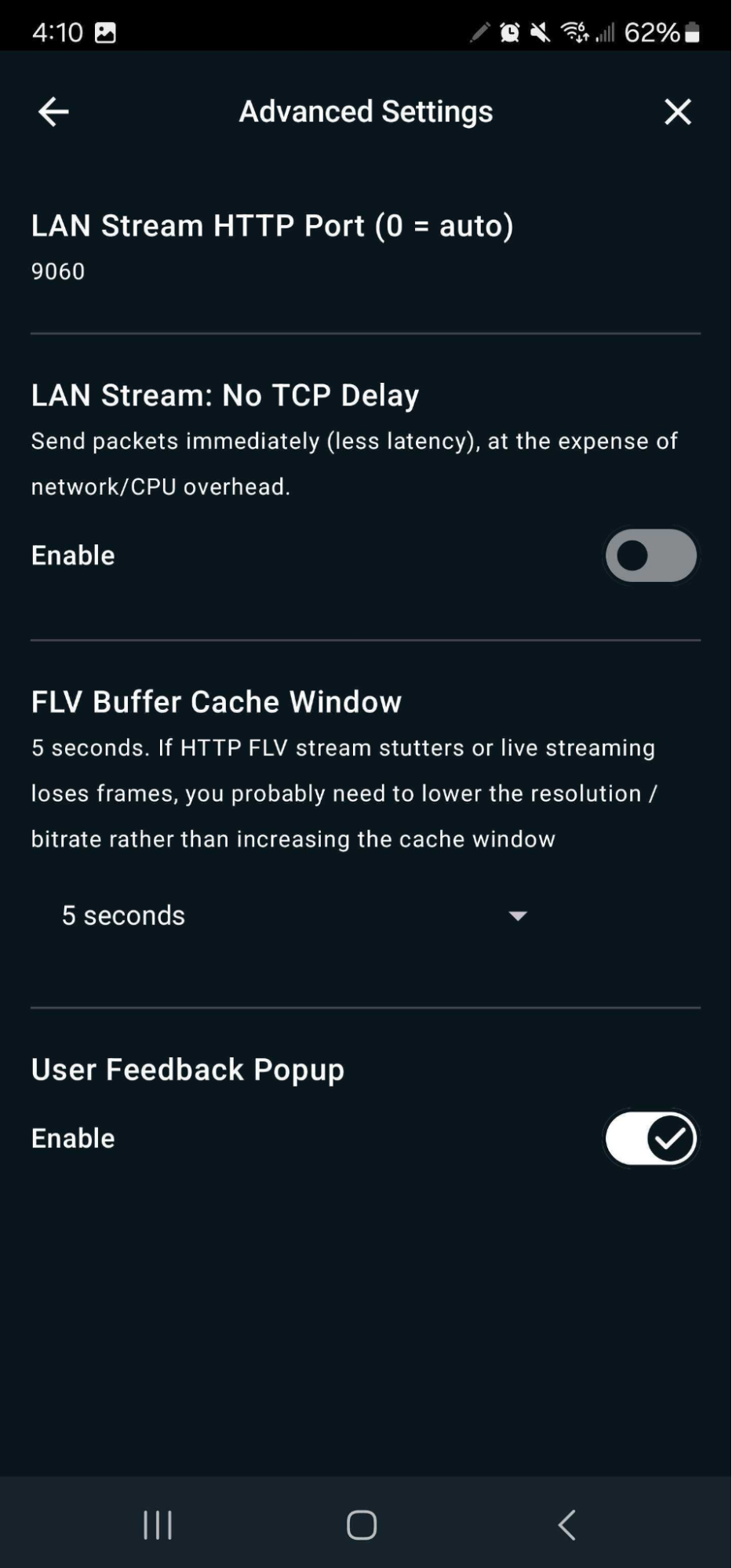With the LAN streaming feature available through Streamlabs Mobile, not only can you stream directly from your Android phone to Twitch, YouTube, and more, with custom alerts and widgets, but you can also now set up a LAN stream to feed directly into your computer.
This allows you to stream your mobile games to your PC or have an on-the-go webcam for walking around your home. Available now for Android.
What is Mobile LAN Streaming?
While on a supported device, add a media source intoStreamlabs Desktop that will show what you see from your device's camera(s) or screen as long as your device is on the same ethernet or wifi. This will not work from your mobile device’s cellular connection.
How to Set Up Mobile LAN Streaming
Step 1: Download and install the Streamlabs mobile app for Android.
Step 2: Open the Streamlabs mobile app and sign in with your preferred streaming platform platforms.
Step 3: You can add widgets if you wish, but isn't necessary (actually better if you don't if you are setting this up, can always open the Editor up later and add them for IRL streaming.)
Step 4: Once you are logged in, click on the three horizontal lines at the top left of the screen to reveal the menu then go to LAN Streaming.
Step 5: The LAN Streaming window will bring up the "Stream to devices in your network" screen. Here you can adjust the resolution of the video feed (would recommend 720p or 1080p) and your video bitrate (for 720p use 5000, for 1080p use 10000).
Leave the Video Encoder on H.264/AVC. Then tap the Next button.
Step 6: You should now be live to your local network and see the below screen. Here, you can tap on "Get Stream URL". This will open a URL on your device's browser.
Step 7. To use your mobile camera while streaming from desktop, type stream URL into your computer's Web Browser and access the below page.
On this page, you will copy and paste the URL under Using Streamlabs into Streamlabs Desktop as a Media Source.
Step 8: Add a Media Source in your streaming software. In the Properties of this source, uncheck the box for Local File and paste the URL you got from the LAN Streaming Help (above image) to the Input box and click Done. Your feed will show up momentarily!
Note: You can tweak LAN settings such as TCP Delay and User Feedback Pop by heading to Main Menu → Advanced Settings.
Some quick things to note if you have an issue:
- Check that the URL you are using is correct—sometimes this URL will change from when you first set up this source.
- Be sure to use the FLV stream each time, this is a checkbox option that appears at the end of the setup process.
- Perhaps the device you are streaming from isn't connected to your Wi-Fi, your computer can be connected via Ethernet and your device with Wi-Fi, just not your mobile network (4G LTE, 3G, etc).
- If after creating the source, and you double-checked the above, close and re-open your streaming software.