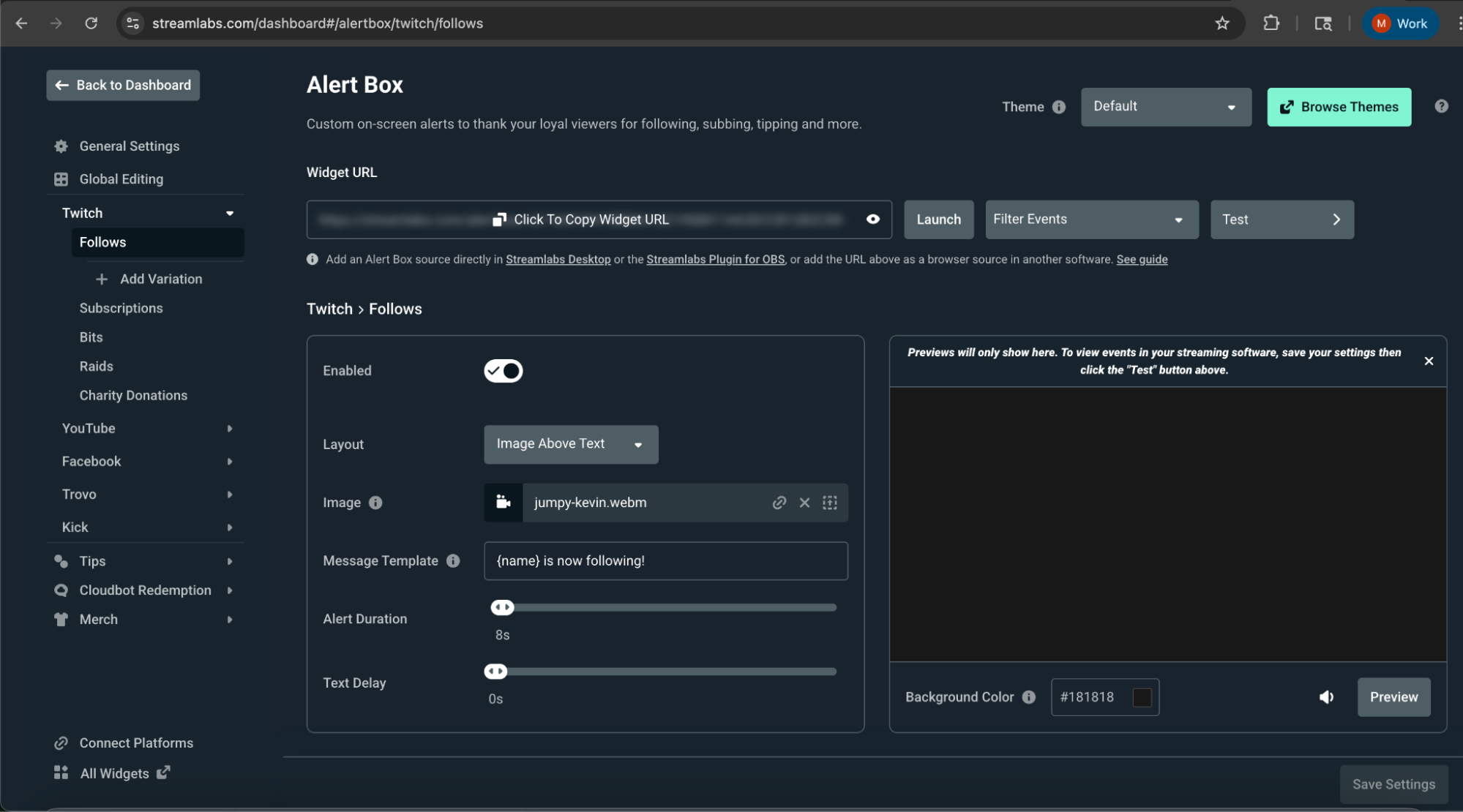TL:DR
Alerts help you stay engaged with your audience, even on a smaller screen.
Before enabling them in the Streamlabs Mobile App, you'll need to customize your alert settings via the Streamlabs Dashboard. Then, just toggle on the alerts you want and go live to Twitch, YouTube, or Facebook-whether you're streaming games or IRL content.
In this guide, we'll walk you through how easy it is to set up stream alerts for your mobile live stream using the Streamlabs Mobile App.
Jump Ahead:
Customizing Alerts (Streamlabs Dashboard)
Customize your alert settings for each platform in your Streamlabs Dashboard before using them in the app.
Here are the alert types available during your mobile stream (note: they may vary between Android and iOS)
General Alerts
- Cloudbot redemptions
- Donations
- Merchandise purchases
- Patreon pledge
- Prime subscription gifts
Twitch Alerts
- Twitch bits
- Twitch follows
- Twitch raids
- Twitch subscriptions
YouTube Alerts
- YouTube members
- YouTube subscriptions
- YouTube super chats
Facebook Alerts
- Facebook follows
- Facebook likes
- Facebook shares
- Facebook stars
- Facebook supports
In the dashboard, you can adjust the following alert settings:
- General Settings: Set alert delays, profanity filters, and moderation approvals.
- Global Editing: Quickly apply layout, font, animation, and TTS settings across all alert types.
- Individual Alert Types: Fine-tune alerts (e.g. donations, follows, subs) by platform with custom images, sounds, fonts, and more.
- Alert Variations: Set specific conditions (e.g. donation amounts or sub tiers) to trigger alternate alerts.
- Testing & Previewing: Use the built-in preview or test features to make sure everything looks just right before going live.
Want a more detailed walkthrough? Check out our full guide to customizing stream alerts.
Once you're done setting up alerts in your Dashboard, move on to the next section.
How to Set Up Stream Alerts in Streamlabs Mobile
Setting up stream alerts on mobile is super easy with the Streamlabs Mobile App.
Note: Applied themes via Streamlabs Mobile App (for Ultra subscribers or through rewards) twill override your alert style.
Step 1: Download the Streamlabs Mobile App for Android or iOS.
Step 2: Open the app and log in with your credentials.
Step 3: Start by creating a custom scene for your mobile live stream layout with an alertbox widget added.
Choose Scenes (from the main menu) > Create New Scene > then Custom.
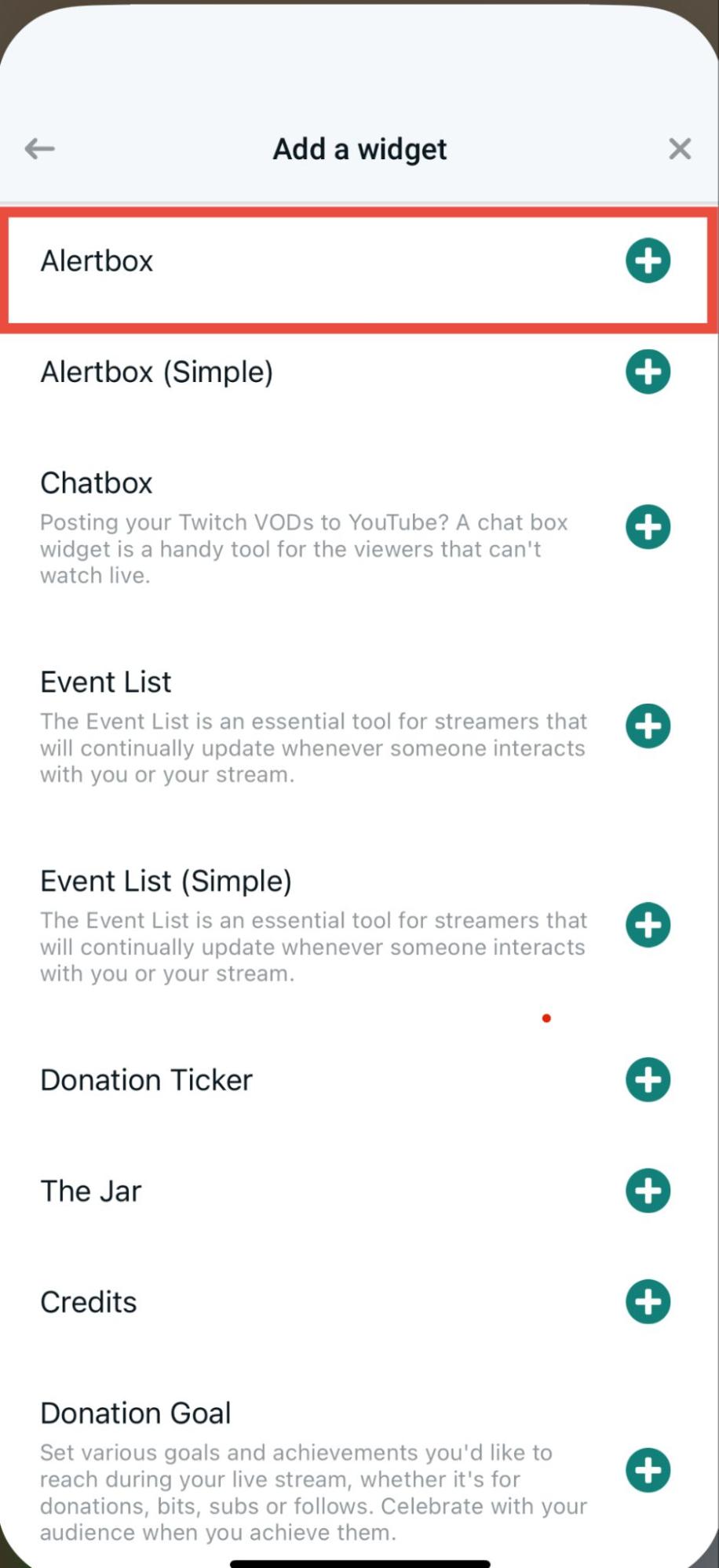
From layers choose Add a widget > Alertbox (not the one labelled "simple") and add it to your stream layout. This will ensure that all custom alerts (created in the steps below) will show as you made them.
Step 4: Make sure alerts are customized in your Streamlabs Dashboard before this step.
Step 5: Tap the Main Menu, then choose Alerts to open the Event List. Toggle Show all events to enable everything or select individually.
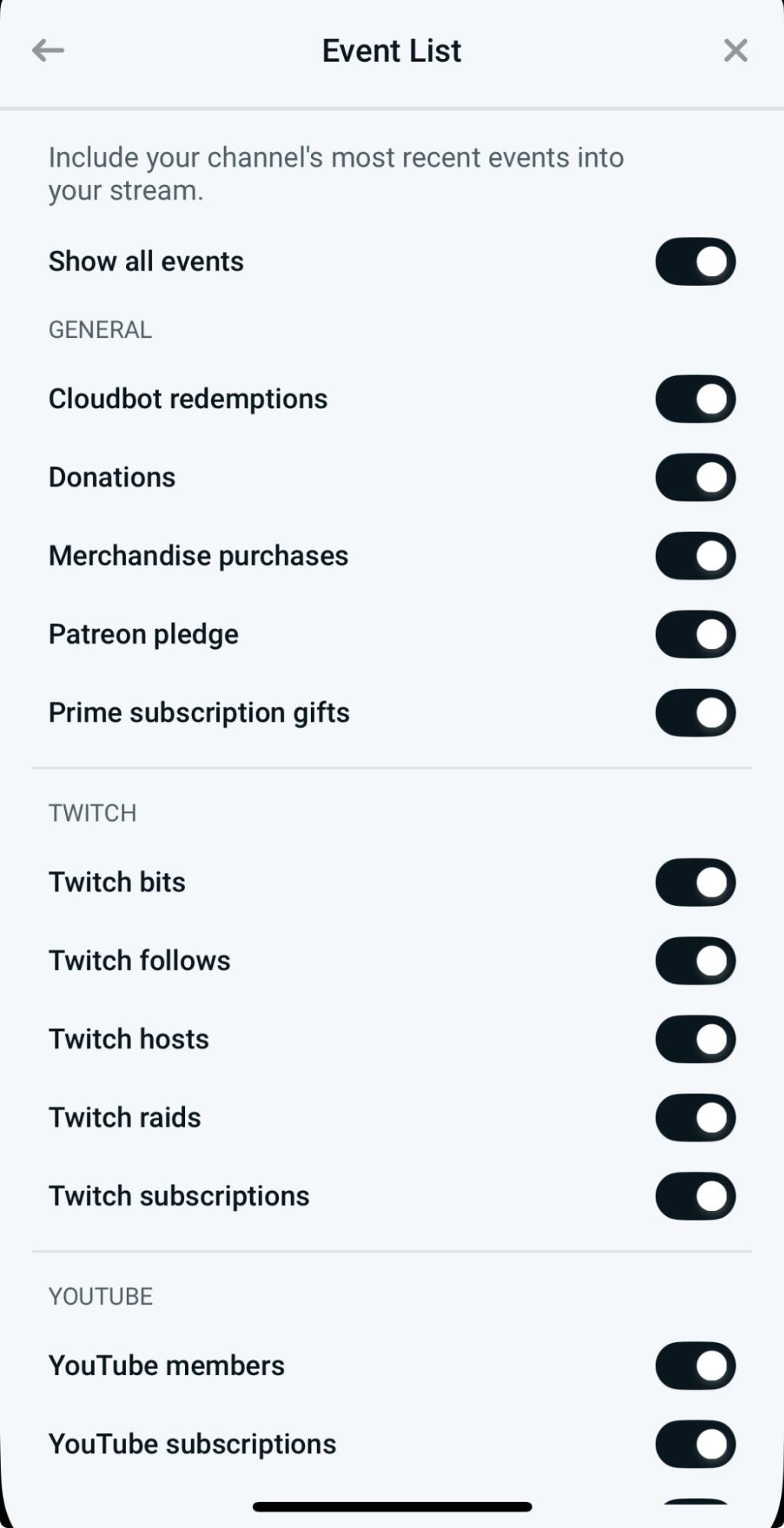
Step 6: Tap Go Live from the main screen when you're ready.
Note: On iOS, choose camera or screen share when going live. On Android, use Scenes to add a screen share before streaming.
Step 7: Choose your platform(s), enter a stream title and description, adjust any final settings, and go live.
Remember, Streamlabs Ultra members and those redeeming rewards can multistream. That's it—you're ready to stream with alerts enabled!
If you have any questions or comments, please let us know. Remember to follow us on X (Twitter), Facebook, Instagram, and YouTube.